How to Post on Instagram: A Comprehensive Guide for Businesses
With more than 800 million active monthly users, Instagram is a social media channel of massive proportions. And, when used strategically, it can reap major benefits for your retail store.
This is a post by Alexandra Sheehan
With more than 800 million active monthly users, Instagram is a social media channel of massive proportions. And, when used strategically, it can reap major benefits for your retail store.
But knowing what to post on Instagram — and how to do it — might leave you wondering where to start. That’s we’ve created this guide for retailers, detailing how to post on Instagram (including Stories, ads, IGTV and more) and tips for making the most of the photo-sharing social media tool.
How to post a standard Instagram post
Your standard Instagram post with an image looks something like this:

Here’s how to do it:
How to post a standard photo on Instagram
1. First, you’ll want to open your Instagram app and tap on the + at the bottom of your screen. You’ll then be taken to a screen that looks like this:

Notice how the shoe is cut off? If you have a photo that isn’t square and would look better full width, you can tap on the expansion button on the lower left part of the photo, to expand the frame so your photo is full width, like this:

If you want, you can also post a gallery on Instagram, which features more than one photo. To add multiple photos, tap on the multiple images icon. You’ll then be able to select the photos that you want to include in the gallery. This is helpful if you have a new product line and want to showcase the color variants, or want to promote your latest product bundle on Instagram.

2. Tap Next (upper right corner) to add filters to your photo.

You can also adjust edit your images within the app.
3. Once you’re happy with your image, tap Next again. Here, you can add a caption, location and tags, as well as automatically share to your connected Facebook, Twitter and Tumblr accounts.

4. When you’re all finished, tap Share (upper right corner) to post the photo(s) to your store’s Instagram feed.
How to take a photo or video within Instagram
You can also take photos or videos within the app, instead of using images that you already have on your phone. This is helpful in cases such as in-store events where you’re posting out-of-pocket. Otherwise, you’ll want to have high-quality images that you’ve shot outside of the app whenever possible.
1. If you are taking a photo within Instagram, open the app and tap on PHOTO in the middle at the bottom of your screen. You should see a camera view (remember to allow Instagram permissions to access your device’s camera).

2. Hit the big circle in the middle of the screen to snap your snot, and follow the same steps as you would with the previous example, in terms of editing, tagging and posting.
If it’s a video you’re after, tap on VIDEO, to the right of PHOTO.

You’ll have to press and hold the middle button to record your video, and you can stop mid-video and then pick up at a new point without losing the footage you’ve already shot.
3. After you’ve recorded your video, you can choose filters like you would with still images.

4. Then you can tap on COVER to choose the cover image that users will see in their feed before the video begins to play. You want to choose a compelling, eye-catching frame that piques interest.

5. When you’re finished, follow the steps as you would with the standard Instagram post (tagging, adding location, writing a caption, etc.)
Here’s an example of an Instagram video posted by Tracy’s Place, a retail store in Westminster, Colorado:
Tips for posting standard Instagram photos and videos
- In-store events, such as the example above, make for great Instagram videos. You can do these live (more on that in a bit), or record videos and edit them together for a post-event Instagram post.
- United By Blue has multiple retail locations in New York City and Philadelphia, so they use the store-specific accounts to post regional content.
- Lifestyle images, rather than generic white-background product photos, are more visually appealing on and suited for Instagram.
- That being said, if you have striking or unique product photography, you can repurpose those images to use on Instagram as well.
- Let customers know what’s new at the store.Rare Finds sells one-of-a-kind antique furniture in Denver, Colorado, so they frequently use Instagram photos to announce new arrivals, like in this gallery:
- Use the tagging functionality to tag Influencers, brands or other accounts mentioned or featured in your post. Red Bank, New Jersey’s Jay and Silent Bob’s Secret Stash tagged the well-known individuals and Jay and Silent Bob Instagram account in this photo:
How to post a Boomerang on Instagram
A Boomerang is a small video clip that loops. First it goes in the order it was recorded, and it then plays in reverse, sort of like if you were to rewind the video. This video loops infinitely, creating a visual that appears similar to an animated GIF.
To post a Boomerang on Instagram, you first need to download a separate app (available for Android and iOS).
1. When you’re in Instagram, about to post a new image, tap on the Boomerang icon. This will open the Boomerang interface, which you can use to record your video.

2. To record your Boomerang, tap and hold the white circle in the middle. When you let go of the screen with your finger, the Boomerang will stop recording. You can trim the video and fix stability before tapping NEXT.

3. After recording your Boomerang, you have the option to crop the frame as needed. Once it’s at the desired length, tap on the arrow in the upper right corner.

4. Now, you can add filters, trim the overall video, and add a cover image — just as you would with any other standard Instagram photo or video.

5. When your edits are complete, tap Next to add the location, caption, tags and other settings before posting.
Tips for posting Boomerangs on Instagram
- Make something that maybe isn’t visually appealing a little more exciting. Mystique Lingerie, based in Fort Collins, Colorado, posted this Boomerang from a booth at an event they were at. The photo wasn’t very well-lit, but the movement made the post more fun and eye-catching:
- Likewise, you can mask smartphone photography with a Boomerang, especially if the device doesn’t have a great camera.
- Helping Hands in Boulder, Colorado used a Boomerang to give an animated twist to their promotion announcement:
- New York City’s Strand Book Store posted a Boomerang to have a little fun with one of the books they sell:
How to post Instagram Stories
Instagram Stories are self-destructing photo and video posts that function similarly to how Snapchat works. They are located at the top of one’s feed and are visible for 24 hours from the time they were posted.
Instagram Stories also helpful for gaining followers, as they appear at the top of the Explore section, so it’s a great way for users to discover your brand — especially if you’re lucky enough to get featured in a local Instagram Stories feed. Instagram Stories has around 300 million daily users.
1. To post on Instagram Stories, you’ll have to tap on your avatar in the upper left corner or simply swipe left.
2. Select the type of Story you want to post. (e.g. Photo, Video, Boomerang, Superzoom, etc.)
3. Then, you can either tap on the white circular button to take a photo, or tap and hold to record a video. Your post will then be in your followers’ Stories feeds.
4. Tap “Send to” at the bottom right, then hit “Share” on the next screen.

Tips for posting on Instagram Stories
- Go behind-the-scenes on your Story. Nordstrom Rack did that at one of their photoshoots:
- At United By Blue, the local store accounts use Instagram Stories to share upcoming in-store and local events that are relevant to their brand.
- User-generated content makes for great Instagram Stories content. Plus, it gives your customers a shout-out and others incentive to engage with your brand on Instagram: (Remember: Always ask permission before using customers’ content, otherwise you could land yourself in hot water.)
- Post interactive polls on Instagram Stories. Maybe you use it for market research and get feedback on new product ideas, or you use it as a fun way to create engagement with your brand.
- Unlike standard Instagram posts, you can add links to your Stories. Perhaps you link to directions to your store, or a landing page about the upcoming in-store event series you’re hosting. J.Crew uses links to promote its blog posts:
- Make your Story a host to Instagram takeovers from local influencers in your community.
- Use the location tag to promote your store destination.
How to post photos with tagged products on Instagram (aka shoppable posts)
Ask any social media marketing their biggest qualm about Instagram, and you’ll likely encounter a few answers revolving around the inability to link. When brands post standard Instagram pictures, videos or Boomerangs, there is no option to add a link to the content, either in the visual itself or in the caption. You can include the link in the caption, but it won’t be clickable.
But you can work around the inability to link is by making your Instagram shoppable. Here’s an example from GoPro to show what a shoppable Instagram post looks like:

Essentially, the shoppable Instagram works by allowing business pages to place virtual product tags on products so users can click directly through to the link.
Before you can post your own Instagram shot with tagged products, you’ll need to get approval for shopping on Instagram. Once that’s in place, and you’ve connected your product catalog to your account, you can tag products in your posts.
Follow the steps you would to post a standard Instagram photo and tag individuals. Using the search function when tagging, enter the name of the product you want to tag. You’ll be able to select the corresponding product, which will add a link to the page on your site and the pricing from that page.
Tips for posting tagged product photos on Instagram
- Announce a new product or product line with tagged photos on Instagram. Invest in high-quality product photography to show them off in their best light.
- Create a gallery that serves as a collection of products which create the whole solution. Maybe it’s an entire outfit with accessories, or all of the ingredients necessary to make a specific recipe.
- Show off your new product or window display, and tag the products that you’re showcasing in-store.
How to post an Instagram ad
There are two ways you can advertise on Instagram: promoting a post from within Instagram or running an independent ad through the Facebook Ads Manager.
- https://adespresso.com/blog/instagram-ads-cost/
- https://www.facebook.com/business/a/advertise-instagram
Promote a post
Tap on a standard Instagram post that you’ve already posted in the past and select Promote. Choose the business objective that you want to set for the ad; your options include Visit your website or Call or visit your business. For brick-and-mortar retailers, you may want to select the latter.
Then tap Select button text to choose from the list of call-to-action (CTA) text. You can choose from a variety of CTAs, like Learn More, Shop Now, Book Now or Contact Us. Then add the link or location (depending on the business objective you chose).
Now it’s time to choose your audience. You can customize this based on certain demographics and behaviors, or you can make use of Instagram’s suggested targeting. Tap Done.
Set the budget and length of campaign for your promoted Instagram post. Tap Next, review the details, and tap Promote to promote the Instagram post.
Run an ad
To run a full-on Instagram ad, you’ll have to go through the Facebook Ads Manager. From there, create a campaign objective. Instagram ads give you a few options:
- Brand awareness: reach people more likely to pay attention to your ads and increase awareness for your brand
- Reach: show your ad to the maximum number of people
- Traffic: for clicks to your website or to the app store for your app
- App installs: send people to the store where they can purchase your app
- Engagement: get more people to see and engage with your post or Page. Engagement can include comments, shares, likes, event responses and offer claims
- Video views: promote videos that show behind-the-scenes footage, product launches or customer stories to raise awareness about your brand
- Conversions: get people to take valuable actions on your website or app, such as adding payment info or making a purchase
Then choose your targeting (or ad set) and budget. You can use custom audiences, lookalike audiences, or insights from Facebook, Instagram, Google Analytics and your POS system to help you create audiences. You can set a daily budget or a set budget for the lifetime of the campaign.
From there, you’ll have the opportunity to choose which type of Instagram ad you want to run:
- Carousel: Multiple images, similar to a gallery. Here’s an example from Reynolds Kitchens:

- Image: This is similar to a standard photo post.

- Video: This is similar to a standard video post. Here’s an example from Brandless, where they show users how to make cold-pressed coffee:

- Slideshow: This is when multiple images are put together into a video for a slideshow-like presentation.
Finally, choose your CTA text and enter the link you want the ad to drive users to.
Tips for posting an Instagram ad
- Showcase your customers in your ads. Instagram users are accustomed to seeing posts from their friends and family — in other words, people just like them. thredUP shares a customer testimonial, plus an image of the “real-world” person in their Instagram ad:

- Use videos to show your product in use and prove the claims you make about it. Tesalate took this approach with their Instagram ad, which shows off how their sand-free towels work:

- Think outside the box with creative design to promote the opening of your new store. Remember, ads are intrusive to users’ feeds. A minimal approach like the North Face example below shows a technique that they used on Facebook which could easily be repurposed on Instagram as well.

- Check out your competitors and, more importantly, what users are commenting there. Some of the feedback on Harry’s and Dollar Shave Club’s ads are women who feel their needs are neglected. Enter Billie:

How to post on IGTV
In June 2018, Instagram announced the launch of IGTV, an “app for watching long-form, vertical video from your favorite Instagram creators.” Essentially, IGTV allows users to post video content that lasts up to one hour — much longer than the standard Instagram video post.
1. Download the independent IGTV app. While you can watch IGTV posts in the native Instagram app, you need to download the independent IGTV app (or use the web app) to post your content. You’ll also need to shoot and edit your video outside of the app.
2. Open the app to create your channel.
3. To post your first IGTV video, tap Upload video and choose the file from your device’s gallery. Your videos must be vertical and between 15 seconds and 10 minutes long.

4. Choose your video and tap Next in the upper right corner. From there, you’ll be able to change the cover image, add a title and description, and choose whether or not to automatically share the content to your account’s linked Facebook page too.
5. When that’s all complete, hit Post to share it with the world.
Tips for posting on IGTV
The feature is still relatively new, so the advantages for brands remains to be seen, but there’s no doubt that IGTV brings a whole slew of untapped opportunities.
- Extend your in-store experience. lululemon broadcasts free yoga classes, something that they also offer in-store.

- Remember how thredUP leverages real people for social proof of their brand? Warby Parker does the same on its IGTV channel with #WearingWarber, where influencers talk about their frame and story behind their glasses.

- Show people what’s going on in your store via live broadcast. Nordstrom at The Grove in Los Angeles shared in-store event coverage on their IGTV:
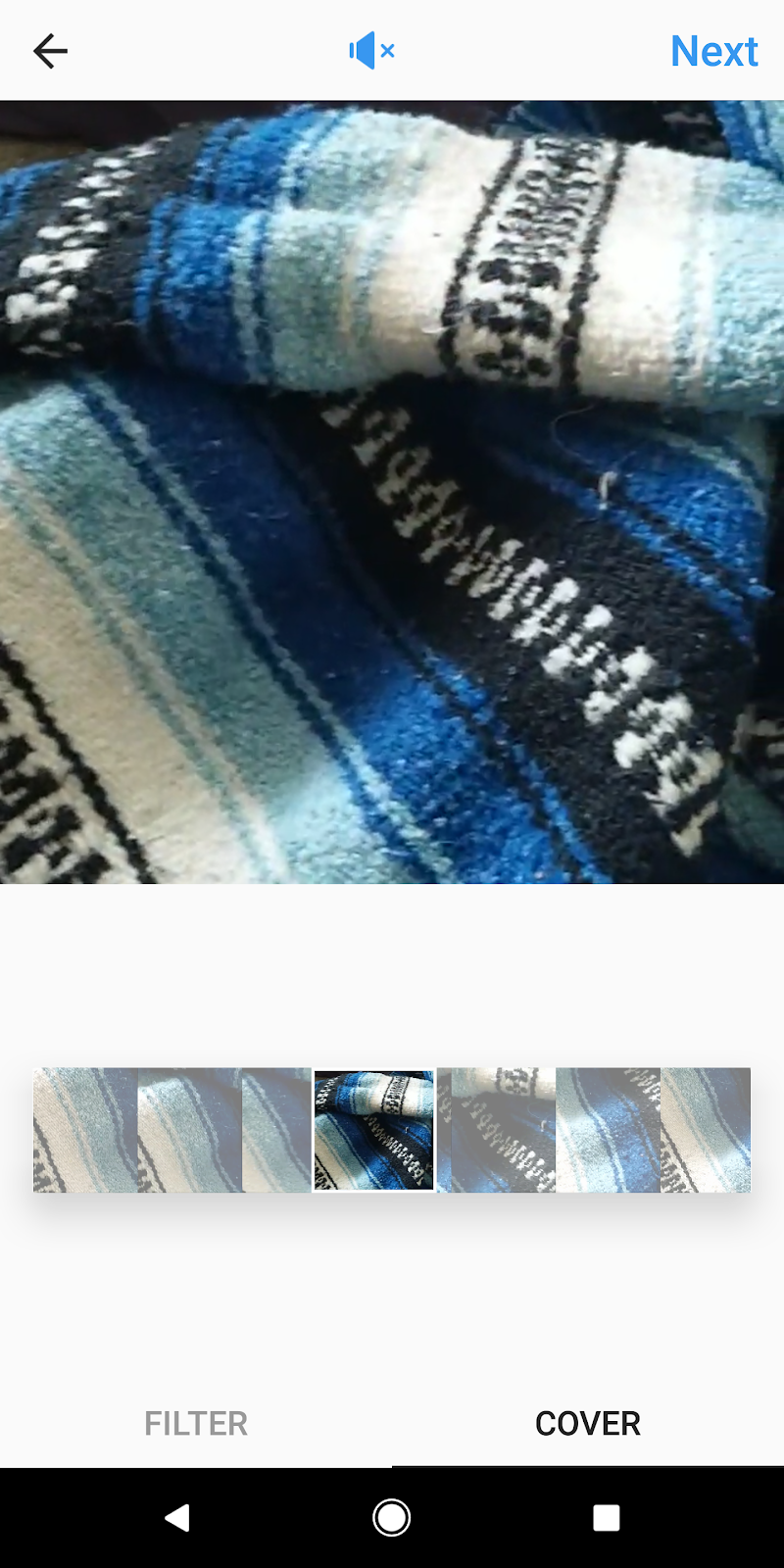
Your turn
How do you already use Instagram for your business? What works best? What plans do you have to try in the future? Let us know by sending a tweet or post on Facebook!